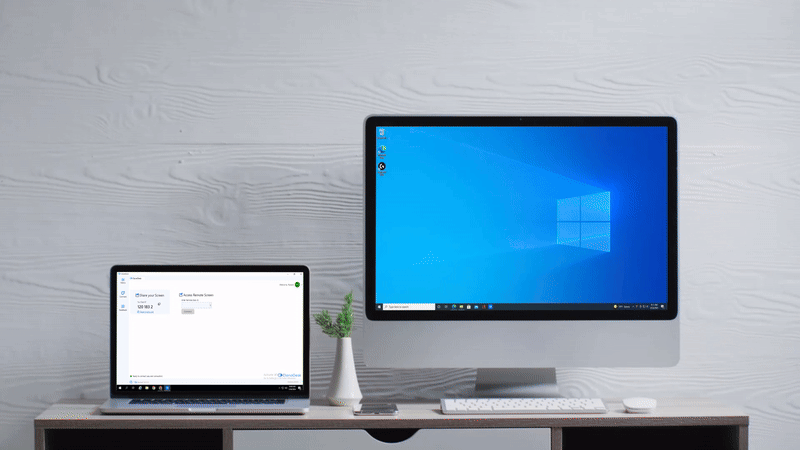
Switch-screen with ClonaDesk
ClonaDesk switch-screen feature allows seamless collaboration available at your fingertips. you can be assured of unparalleled flexibility with ClonaDesks switch screen ability.
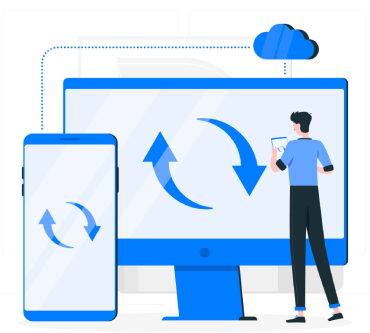
Why ClonaDesk Switch-Screen stands out?
- Instant screen-swap: Want to switch screen to view the connected remote screen? It is now possible to switch between the two with just One click, making collaboration and troubleshooting more dynamic and efficient.
- No interruptions: ClonaDesk switch-screen does not disrupt a remote session, you can still continue with a good flow keeping everyone engaged with continuity in work.
- Enhanced Control: ClonaDesk switch-screen ensures everyone has the opportunity to contribute,you can now empower your team by enabling them to take turns presenting and troubleshooting.
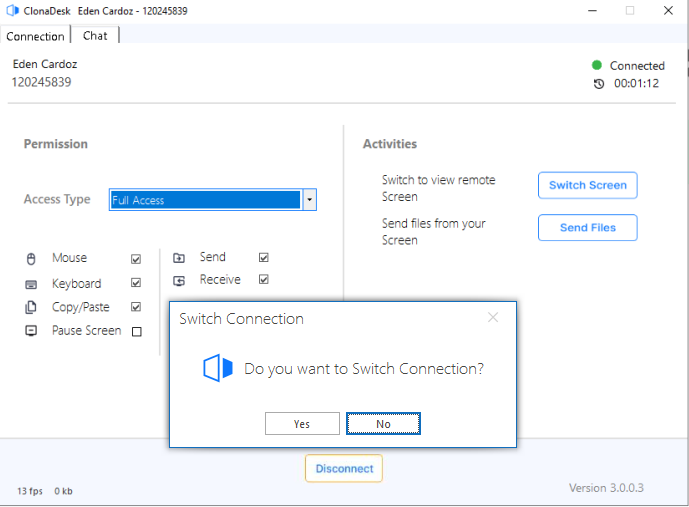
How to initiate switch screen With ClonaDesk?
Catch a glimpse of ClonaDesk switch-screen feature!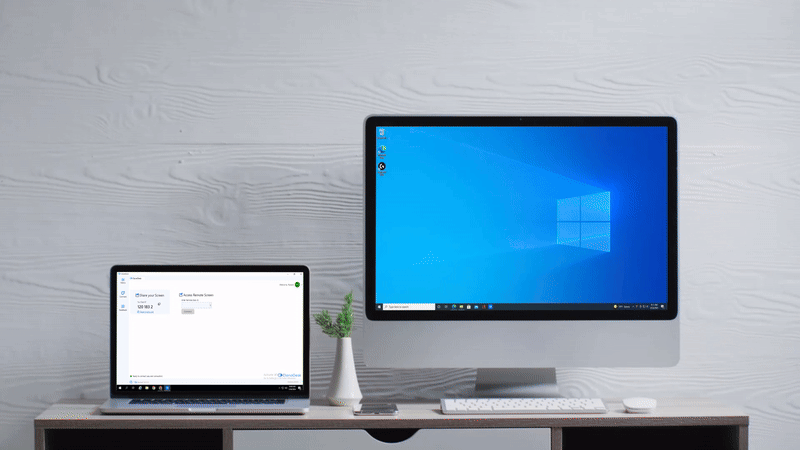
Use Cases of Switch-Screen
-
Technical Support for Designers and Developers: Graphic designers, video editors and software developers who often use multiple monitors can receive IT Support in a much more efficient way where IT technicians can resolve issues relate to each display without needing for the user to do extra work.
-
For Presentations/ Product Demos: Switch-screen is useful for IT companies, Education sectors and more. during remote presentations and training the host can switch between multiple screens to show different softwares,tools, dashboards etc without having to ask the audience to share their screen or change their view.
-
Support for Financial Analysts: he financial analysts operate with several monitors displaying stock market data, financial reports, and trading platforms. In this way, technicians can effectively support them by switching between screens remotely for diagnosing performance issues or configuring trading setups.
While these use cases highlight the versatility of ClonaDesk, there are countless other ways to leverage its powerful features across different industries and scenarios.
Seamless Screen-switch begins here!
Don't let limitations-on-usage slow you down! experience optimal level of smooth and effective collaboration with ClonaDesk switch-screen feature that will take your remote support to a advanced level!
FAQ's
The Switch Screen option in ClonaDesk gives the user convenience of switching to one or more screens or monitors at a time during a remote support session. For instance, while supporting users who have multi evaluation set up, it helps in viewing and controlling every screen without pausing the support session.
Yes, Switch-screen lets you toggle between multiple screens to enhance multitasking and flexibility during a remote session .
-
select the remote session that you want to connect to by entering Desk ID
-
on connecting you will find the ‘switch screen’ option present in the right side tool-bar.
-
on clicking switching the two connected screen the access giver & access taker receive the prompt to request and share files accordingly.