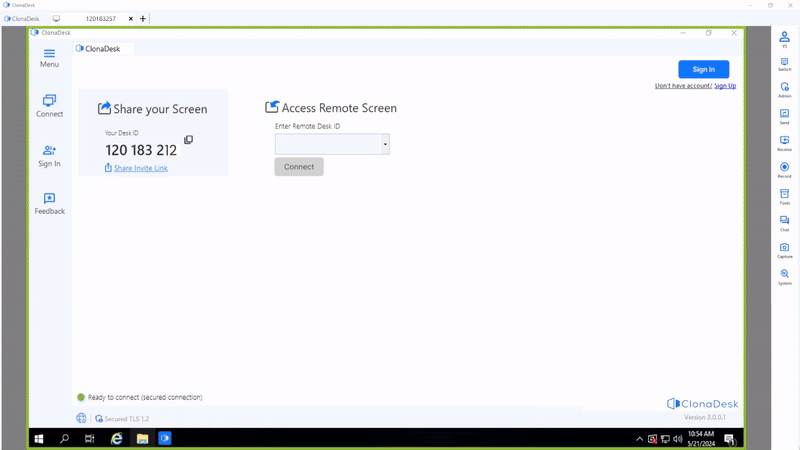
File-transfer with high security
ClonaDesk assures safety and security in every feature, which includes safe and secure file transfer. So you can rest assured that your file transfer are done through high end security that send your files with end-to-end encryption hence protecting unwanted security breaches.

How to transfer files during a remote session?
ClonaDesk file-transfer feature allows easy file sharing through an active remote support or unattended access session, allowing files of all formats like Pdf, Exe, Doc, html, odt and more to be shared through a remote session.
Steps to transferring Files in a remote session
- Initiate a remote session on ClonaDesk software interface
- On connecting through your unique ID and beginning remote session, you will view the “tool bar” on the right side of your screen
- Among the options in the toolbar you will notice a option titled “send”
- Once you click on the send option, you can select the file from your computer that you want to send to the connected users’ computer
- Click open, and then the file will automatically start transferring to the remote PC
- Note: Only a 500MB file is allowed to be transferred with ClonaDesk.
While these use cases highlight the versatility of ClonaDesk, there are countless other ways to leverage its powerful features across different industries and scenarios.
Receiving Files in a remote session
Receiving files in a remote session is as good as a one-click option of sending files and vice-versa. To receive files
- Copy the file from the remote desktop that you want to receive to your Local PC.
- Click on the “receive” button in the tool bar and then a prompt will appear on the remote desktop asking to request the selected file to open on your local PC.
- After the remote user grants access to receive file, the specific file will be transferred your PC in a second.
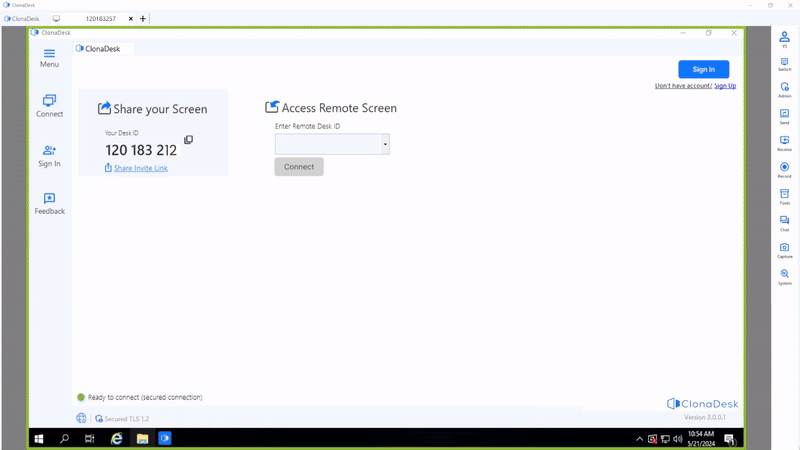
Use Case of File transfer
- For Document sharing: Important files, presentations, spreadsheets etc can be easily transferred with the help of file transfer, it becomes easier to share with clients, customers,colleagues etc.
- For remote work: Easy to facilitate file transfers between central and internal teams ensuring that they receive important files and access regardless of the location.
- Media distribution: Transferring data files of different formats like, high resolution images, videos, audio are also possible with the help of file transfer.
- Client Deliverable: Sending Completed files, projects, edits to clients is efficiently made possible, ensuring they receive necessary material in a timely manner.
While these use cases highlight the versatility of ClonaDesk, there are countless other ways to leverage its powerful features across different industries and scenarios.
Effortless File Transfer Starts Here!
Say goodbye to size restrictions and slow transfers! Experience fast, secure, and efficient file sharing with ClonaDesk's file transfer feature, designed to elevate your remote support experience.
FAQ's
Remote file transfer means easily transferring files between your screen and a remote computer with Lightning fast speed.
Yes, you can transfer and receive files as well remotely on your desktop.
Yes, with ClonaDesk High-end military grade TLS 1.2 level security, you can rest assured that file transfer is safe over the internet because of ClonaDesk high encrypted security.
A ClonaDesk user can share and receive files of up to 500 MB.
Yes, you can transfer multiple files at once by simply clicking on the file you want to share to your remote screen then on clicking open the file will automatically begin downloading on the remote desktop.